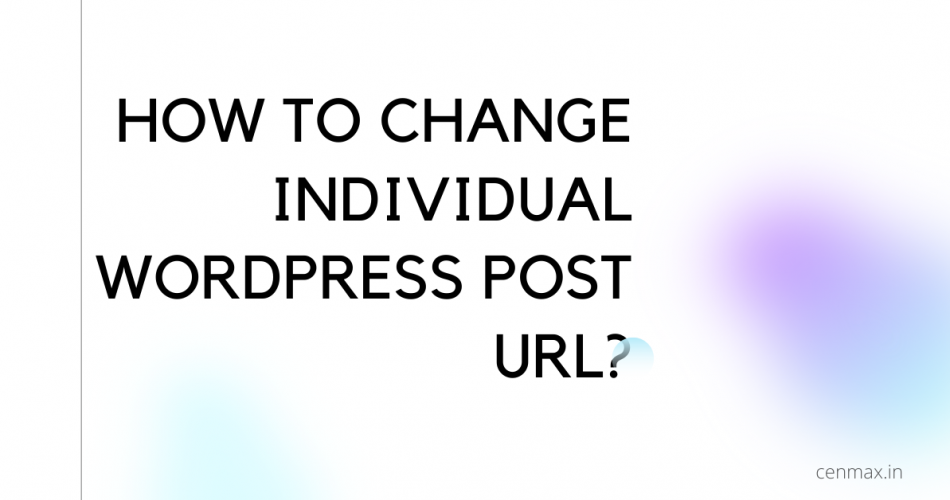Are you stuck in doing the perfect SEO of the article? There are certain factors upon which SEO determines, but one of the main factors is also to keep the post URL structure in a simple and easy manner to help Google, and the visitors understand. So we brought a walkthrough guide where we will be explaining how to change individual WordPress post URLs in WordPress.
First, to change the default permalink structure, you go through the settings, and then you need to choose the best permalink structure for your blog.
But we are here to change the specific post URL and pages to help you boost the SEO. But don’t think that it will improve the ranking; obviously, you have to focus on the on-page and off-page SEO for a higher ranking.
Before moving to the main steps, we have to understand some basic things with the help of a few examples.
Now, WordPress creates the URL of the post by using the site title, and that was a default one where you had changed the settings through the permalink settings.
For example:
https://www.examplesite.com/how-to-a-create-wordpress-blog-in-simple-steps/
In this example, we have the blog post where the title is “how to create a WordPress blog in simple steps,” As you can see, the URL created from the title is too long and not soo optimized for the search engines.
https://www.examplesite.com/create-wordpress-blog/
Now let’s look into another example where we have trimmed the URL into a concise and memorable one to make it more visible to the readers and search engines. And here’s how you should create the posts and page URL for each one.
Easy Steps to Change Individual WordPress Post URL
For changing the individual WordPress post URL, we have to alter it with the help of the post editor, or you can also use the Yoast SEO plugin.
Here, we will use the simple method to change the title through the post editor, and the same goes with the page editor.
Step 1: Login to WordPress
First, you have to login into the WordPress dashboard, where you will see the post and pages option on the left menu. Now click any of them. For example, I am editing one of my existing posts.
Step 2: Create new page or open the Existing one

Now choose which existing post you want to edit, or you may choose the “create a new post.”
Step 3: Enter a Title

After you have opened the editor, you need to add a title that is necessary for WordPress to create a default slug URL. Now save the page, and this will automatically create a URL.
Step 4: Edit the Permalink

Now you need to click on the visual editor settings, where you will find the permalink option, here you find the URL slug option where you will have the option to create the new custom URL of your choice by just putting your main keywords followed by the hyphens.
Now just click on the save button to save the post, and you will see your page URL is now changed to the new one.

But if you want to alter the existing post URL in the future, you don’t need to open the Visual editor, as you can do this by going to the quick edit option.

And here, you will have the edge to quick edit the title, date, author, categories, slug, etc. Simply click on the slug box, where you can edit or put the new URL and click on save
How to change individual WordPress post URL through yoast plugin.
For optimizing the SEO of your post, you need many things and techniques that you need to follow, but a WordPress SEO plugin has changed the way of optimizing the SEO of a page.
Here’s where the Yoast SEO plugin comes into play, where most of the users use this freemium plugin to make SEO optimization much more effortless.
We have shown how to change a particular post URL through the visual editor. But do you know, you could also change the post URL through the help of the Yoast plugin?
There are benefits, too, as it will give you specific suggestions to help you make the On-page SEO optimization better.
Before proceeding to the steps, ensure you have the Yoast SEO plugin installed on your WordPress site.

- Now for changing the URL, you just need to open the visual editor as usual.
- Scroll down to the very bottom to find the yoast SEO integration.
- Here you will find alot of things to change the every neccesaary aspect of the SEO.
- You will also find the slug section, where you will need to put the new URL and then a preview of live Desktop and Mobile results will be automatically generated to help you optimize it better.
- Now just click on update button and you are good to go.
Conclusion
So that’s how we could change individual WordPress post URLs through the visual editor and Yoast editor.
Having a short and easy to understand URL is a must if you want to do the SEO perfectly and so, changing or creating the short and mannered URL will help you to boost the On-page SEO
The ways are simple, either you can change the slug URL through the visual editor, or if you have any SEO plugin, it would be more than a help to create a perfect URL.
So if you find this article be helpful, do share it with your friends and if you have any questions, please comment down below.
People also Read: