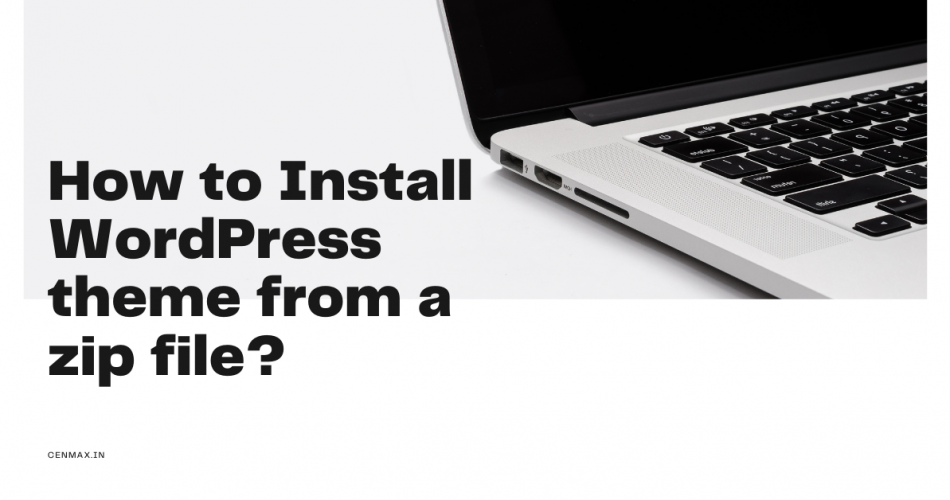Have you just purchased a premium theme from a website and found that your theme is in the zip format? And so, you might have wondered how to install WordPress theme from a zip file into your WordPress site.
Any themes you have downloaded from the WordPress theme repository can be directly installed into your website. It doesn’t ask you to upload any zip file to activate a theme.
But if you are new to this and you are stuck installing the theme, you might have been confused and frustrated about installing the theme through the zip file.
What happens is, when you purchase a premium theme, you will get an entire folder consisting of many-core files of the theme, and that’s been zipped into a single compressed file because the file type is in .zip, and zip usually contains an entire folder.
This article will show you the two ways of installing a WordPress theme through the zip file very quickly.
# Method 1: How to Install a WordPress Theme From a Zip File in Easy Steps
Step 1. Download the theme

First, make sure you have downloaded the theme zip file into your local hard drive. Many theme providers provide the theme zip file in a zip file, so make sure to open it once and check whether the theme files are there or not.

Because there could be a child theme, license, documentation, and the actual theme zip file, and you should have to extract the only theme zip file from the parent file.
Step 2. Open the settings

Now you have to upload the zip file from WordPress; for this purpose, you first have to log in to your WordPress Dashboard, then navigate to Appearance > themes, now you will see the installed theme that you may have installed from the WordPress theme repository.

You need to click on add new button, and this will open the theme repository, where you will see hundreds of themes, but we are not here for this. Then, you have to click on upload theme to open the theme uploader to upload the file.
Step 3. Upload and activate the theme
You just need to upload the theme zip file into the uploader as you have downloaded the zip file. For this, you can drag and drop the file into the uploader, or you can click on choose file option to simply select the zip file from your hard drive.
After you have selected the file, you just need to click on the install now button, where it will start installing, and it will take some time to successfully install the theme.

Now, you simply need to click on the activate button, where it will be activated right after that, and it will be added to your WordPress theme library.
As you can see, the theme is successfully installed and has been added to my installed theme library. So now you can simply customize it without any problem.
Note: You may face difficulty installing the zip file, as it could fail. Make sure to choose the correct zip file to avoid any failures.
# Method 2: How to Install a WordPress Theme from the Zip File using the File Manager
Here is another method to show you how to install the WordPress theme from the zip file using the Cpanel or Direct Admin file manager.
In this case, I am using the Cenmax direct admin panel, from where I will use the file manager to upload the zip file and install it.
Step 1. Login to your Cpanel or Direct Admin Panel

First, you have to login into your hosting’s control panel; if you are using the Cenmax hosting, you could simply login to the cenmax dashboard and click on the “Login to Direct Admin.” It will redirect you to the direct admin control panel.

After login, you have to scroll down and select the file manager among the various options. You could also use the search bar to quickly find the file manager.
However, we could also use the FTP by using the Filezilla or other FTP software. But as this guide is entirely beginner-friendly, So I am showing you the simplest way to install the theme.
Step 2. Go to the theme folder

After opening the file manager, you have to go to the themes folder, which is situated under the public_html > wp-content > themes. Under this folder, you will see all your installed themes and activated themes under the one hood.
Step 3. Upload the zip file

Now, you simply need to upload the theme zip file into the theme folder, either by drag and drop or directly using the upload button.
Again, you need to be careful about uploading the correct theme zip file; we suggest you upload the child theme zip file first to test out how the theme is working.
Step 4. Extract the zip file

After uploading the zip file, the next step is to extract that zip into the same theme folder. For doing this, you just need to right-click on it, and it will open a small options menu, where you will find the extract option.
Just click on the extract button, and the theme folder (with the name on it) will be extracted in the same folder. You can simply delete the zip file, as we have already extracted the folder.
Step 5. Install the theme

Now it’s time to check whether the theme is successfully installed or not; you can check under the Appearance > Themes. If so, then well and good, you can simply activate the theme from the theme library.
But if the theme isn’t showing in the theme library, then the reasons could be are, you might have uploaded the wrong zip file, or the zip file may be the plugin file.
Conclusion
Installing a theme could be very easy if you want to do it through the zip file; the easiest way is to simply upload the zip file into the theme uploader menu.
This is very helpful when you have decided to purchase any premium theme, but the problem is, you can always install it from the repository; you have to install it though by uploading the zip file.
But there are other ways, too, like using the FTP or the hosting’s file manager. So this method could be a bit tricky but not an impossible task.
So that’s all about installing a WordPress theme from a zip file; if you have any questions, do let us know.
People also Read :